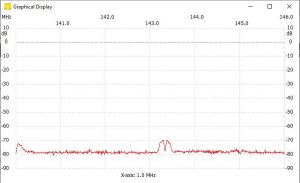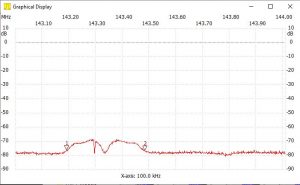Most of the RF work I do is in the 902-928MHz ISM band. I have lots of RF test gear, but concluded that I really only need a few pieces and found that great bargains can be had by purchasing and re-purposing surplus cellular test equipment on eBay. Some cellular gear includes general purpose RF test capability and this has allowed me to equip my lab at a tiny fraction of the cost of comparable new general purpose equipment:
- Aug 2023
I bought a Siglent SSA3021X+: which is a modern, compact 2.1GHz spectrum analyzer+TG that is easily hacked to become an SVA1032X (the same hardware platform running different software). The hack expands the BW to 3.2GHz, adds VNA (S11, S21) capability, and enables all options. The SpecAn covers 9kHz to 3.2GHz, VNA=100kHz to 3.2GHz, 0.7dBm amplitude accuracy, 1ppm reference, -98dBc/Hz PN, -161dBm/Hz DANL, and generally decent specs with a modern user interface. Costs around $1650 from TEquipment (whom I highly recommend).
- Oct 2020:
small gear that I can use at my desk often gets more use than fancy lab gear that takes up too much space. I bought a TPI-1005 RF USB-powered signal generator/analyzer and love it. What distinguishes this from the toy signal generators widely found from China is that it is calibrated and accurate. What distinguishes it from lab gear is harmonic suppression (or lack thereof). However, it is an incredibly handy tool, compact, and reasonably inexpensive. You can generate signals on frequency with precise amplitude, measure signal strength, and sweep antennas and filters.
Oddly, the device comes with two (rarely used) push-buttons without caps. The caps can be ordered very inexpensively from Digikey, Mouser, etc.: Wurth 714651010100, 714656010100. - Feb 2016:
An Anritsu MT8222A (see datasheet). Is meant for cellular base station service, but it includes an even richer set of features than my prior favorite cellular test tool, the Agilent E7495. Most importantly, the MT8222A includes VNA capability! It also provides a spectrum analyzer that covers 100kHz through 7.1GHz with decent specs (PN = -100dBc/Hz, 1.25dB amplitude accuracy without PSN50, 1ppm reference). It provides a broad set of 1 and 2-port swept gain/loss analysis tools for cable and antenna analysis from 10MHz-4GHz. It is significantly smaller and much lighter than the HP/Agilent E7495A and the battery works! At some point I need to try it with Anritsu Handheld Software Tools or Master Software Tools. I use it with an Anritsu PSN50 power sensor (50MHz-6GHz) for high accuracy (0.16dB) measurements (see datasheet). Unfortunately it has no CW/AM/FM/FSK signal generation capability although obviously the hardware is capable, but probably not in a leveled way. - Anritsu MS8609A – 13GHz RF Spectrum Analyzer
A lab-grade 10GHz spectrum analyzer is needed to measure harmonic compliance prior to FCC testing. I use an Anritsu MS8609A (13+GHz) which is not quite as good as the best HP gear, but is fairly modern and more than good enough for my needs; it includes a bonus power meter. Mine has a rubidium frequency standard too so I can slave my other gear when high frequency accuracy is needed. See the datasheet. - Marconi/Aeroflex/IFR 2025 – 2.5GHz RF signal generator
Generates pretty clean RF signals with analog modulation. Not HP quality, but still plenty good and more than meets my needs. It is a pleasure to use. See the datasheet and manual.
Hobby-grade RF Tools
Hobby-grade RF tools have gotten a *LOT* better over the last 5 years. I had earlier versions of these and they were marginally useful…more toy than tool, but their quality has improved steadily and these RF essentials (SA, VNA) are now useful as tools and an amazing value for a little over $100 each; they make RF design much more accessible to hobbyists.
- Tiny SA Ultra (100kHz – 5.3GHz) spectrum analyzer (V 0.4.5.1)
Yep, a 5GHz spectrum analyzer with bonus signal generator for under $150. Crazy!
Specs are getting decent too: PN is now -92dBc/Hz, 2dB amplitude accuracy, leveled signal generator provides CW, and also AM and FM modulation. See the wiki. Some important limitations: 200Hz min RBW, the SigGen cannot serve as a tracking generator for the SA. See links here. and the developer’s youtube videos here which include honest assessments of the limitations and how to work around them. This video describes the ultra and its limitations. It’s most useful when you limit the signal level into it using a fixed attenuator. - NanoVNA SAA-2N (V2_2) 50kHz-3GHz – surprisingly accurate; also almost out of the toy category. Due to its size and battery operation, it is often what I grab to do a quick sweep of an antenna. The manual, firmware, VNA Qt PC software, etc. are here. $110 for a VNA…
- I’ve also added a separate page on the frequency counters I use, however I rarely use counters these days. Most of what I need to measure is under 100MHz and for convenience, I just use the counter built into the SDG2042X signal generator which is already on my desk; when slaved to an external 10MHz DOCXO standard, it is quite accurate.